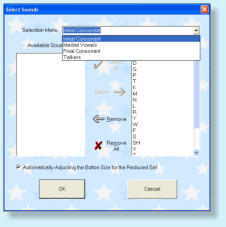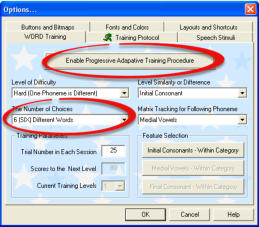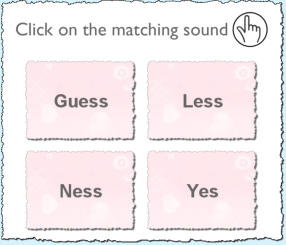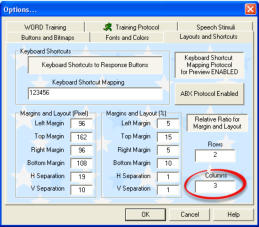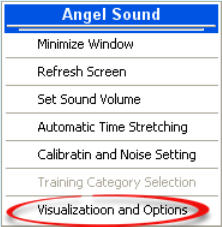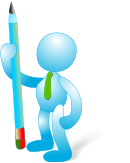Customization 1: Noise and Presentation Levels (Ctrl+Alt+F8)
Angel Sound can generate any noisy speech to mimic the real listening
situations based on the quiet, clear speech signals. After starting the
training or testing tasks, please press (Ctrl+Alt+F8). The “Calibration,
Presentation, and Background” dialog will pop out. Select the
“Background noise” tab in the dialog. You will be able to set the noise
type and the desired signal-to-noise ratio. You can also use the external
sounds or music as the background noise. if you think that the current task
is too task, it is the perfect approach to increase the difficulty of the task.
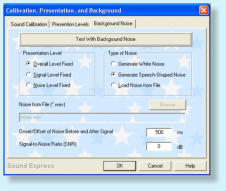




Angel Sound™ is an open platform for auditory rehabilitation. With simple configuration, Angel Sound can be
used for different language, different sound materials (pure tones, environmental sounds, words, sentences,
music etc) and different listening environments (quiet, noise). Currently, there are one basic module and six
advanced modules in Angel Sound according to the features of different sound materials and training
requirements. Each module has several default training configuration for specific purpose. Latest version
(Version 5.05.01 or higher) allows the user to modify the training ocnfiguration based on the default setting
and save the new training configuratioon as the individualized “default” training setting. Here shows the step-
by-step instructions:
Step 1: Choose the targeted training module, group and levels;
Step 2: Click Right Mouse Button (or Press CTRL+ALT+F10), Visualization and Option window will appear.
Step 3: Click the “Training Protocol” panel and modify the value in the “After the Wrong Choice”. Then click
OK button to complete the change.
Step 4: Click the “Custom” button in the right bottom of the screen.
Step 5: Click the button in the middle of the customized training setting window to Save the new configuration
file as the “default” training setting.
Step 6: Re-start the training level again, new configurable setting will be loaded. To restore the pre-defined
default setting, simply click the “delete” button in the customized training setting window.
Step 1: Choose the targeted training module, group and levels. Here uses the BASIC module >> Consonant
Training >> Level 5 As the example. Here are four original choose options.
Step 2: Click right mouse button (or Press CTRL+ALT+F9), Sound Selection window will appear. Select B, D,
G, P, T, K only in the Initial Consoannt Sectioon.
Step 3: Click right mouse button again (or Press CTRL+ALT+F10). Click the “WORD Training” panel and
modify the value to SIX in the Number of Choice option and meanwhile click the “Enable Progress Training
Procedure” button to unselect it (Otherwise, the number of choice will be fixed at four based on the pre-
defined adapative procedure). Then Click the “Layouts anbd Shortcuts” Panel, change the “Columns” value to
3 while keep the “Rows” value at 2. Then click OK button to complete the change.
Step 4: Click the “Custom” button in the right bottom of the screen and then click the button in the middle of
the customized training setting window to Save the new configuration file as the “default” training setting.
Step 5: Re-start the training level again, new configurable setting will be loaded. NEW six choice options are
shown as follows. The same procedure can be applied to any other subset of database.
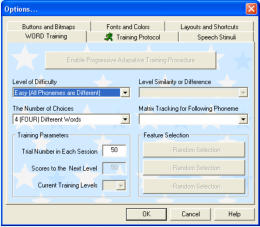
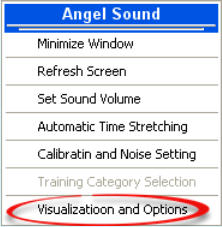
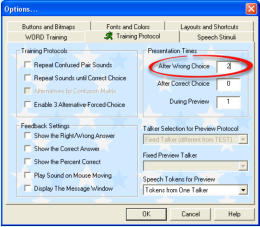

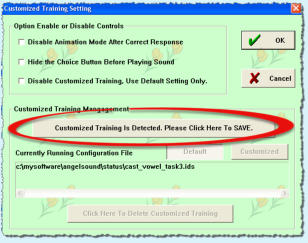

Customization 3: Visualization and Options (Ctrl+Alt+F10)
There are six different control panels in the visualization and option
window, including Word Training, Training Protocols, Speech Stimuli,
Bitmaps, Fonts/Colors, and Layouts. Each panel has several different
controls or features. Some of the features are interconnected. For
example, the number of choice in the Word Training panel is related to
the Rows and Columns value in the Layouts/Shortcuts panel. Basically,
Rows x Columns should be same as or larger than the number of choices
specified in the WORD training panel.
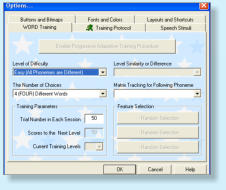
Customization 2: Sound Selection (Ctrl+Alt+F9)
The program allows the user to change which sounds in the database
will be used for training based on the categories specified in the
configuratin file. For example, you can only select the STOP consonant
in the phonetic contrast training, or one partciualr talker etc. For the
Phonetic Contrast Training, each word will be coded with four distinct
categories (initial consonant, medial vowel, final consonant, and talkers).
The default setting is that all the words will be included in the training set.
However, the user can select the desired tokens to focus on one specific
subset of phonemes,